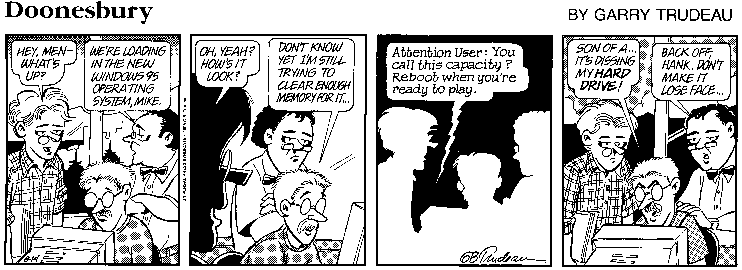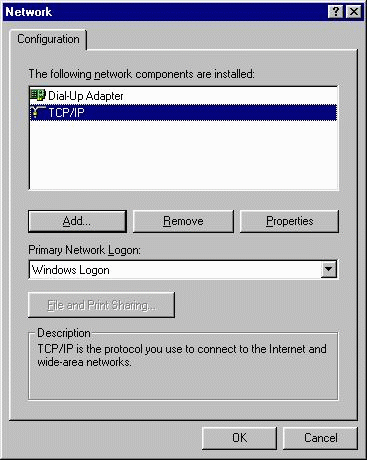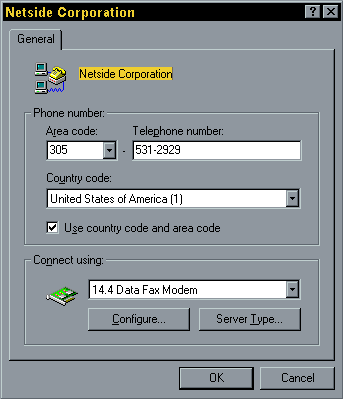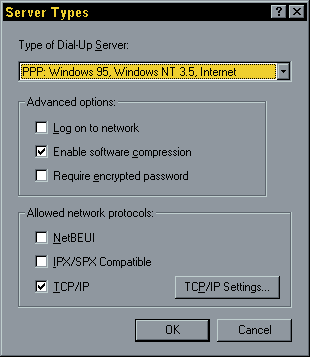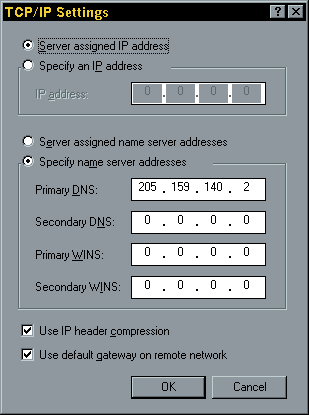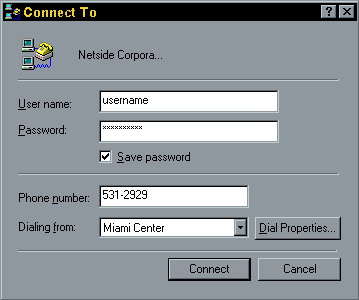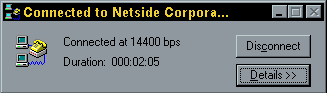V.90 56K and ISDN dial-up numbers in Dade, Broward and Palm Beach are available!
Configuring Windows 95 for V.90 or K56flex at NetSide

Important: Before you start with this configuration, remember that you
must request that we set you up as a V.90 or Broward/Palm Beach dial-in user.
Connecting with analog dial-up settings to the V.90 Ascend digital 56K modem pool
will fail. There is a $10 surcharge over the normal setup fee for this configuration.
We can provide a static IP reserved exclusively in your name if needed for an
additional $5/month.
Installing Windows 95
 To install Microsoft's Windows 95 software, perform the following steps:
To install Microsoft's Windows 95 software, perform the following steps:
- Follow the instructions that came with your Windows 95 package.
- Sit back and watch it munge your hard drive.
- Mourn the loss of most of your other software ;-)
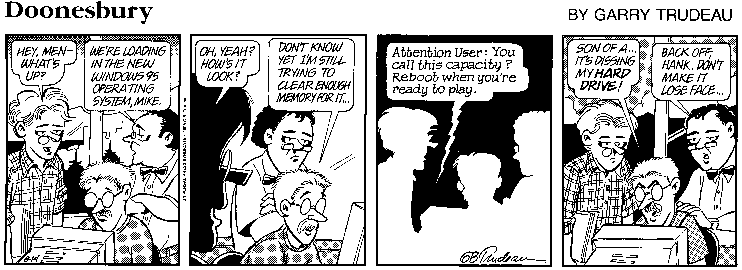
Seriously now, we recommend you do a standard install of all Windows 95
components. Especially important is the Communications module.
Required Software
Unlike earlier releases, Windows 95 comes with its own Winsock program, which
can be used to connect to NetSide.
- In the Network Control Panel (Start:Settings:Control Panel:Network),
verify that the following items are installed:
- TCP/IP protocol
- Dial-up Adapter
- Client for Microsoft Networks
(optional, must be configured if installed)
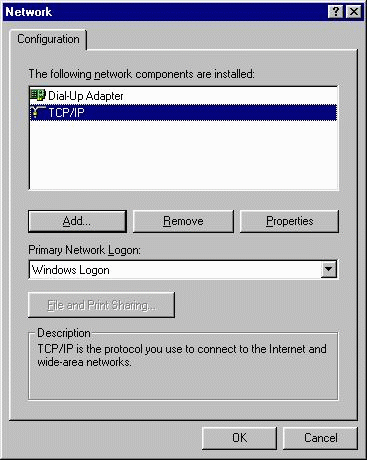
If any of these items are missing, follow the procedures depicted in the
Windows 95 manual and the on-line help facility to install the modules
(in the Network Configuration window,
add:adapter:add:Microsoft:Dial-up Adapter,
add:protocol:add:Microsoft:TCP/IP,
then restart your computer when
prompted for changes to take effect).
Your K56Flex or V.90 56K modem should have the latest Rockwell or Lucent
firmware installed. Consult your modem owner's manual, or your vendor to
find out how to upgrade to the latest release. Many modem vendors have
software that can be downloaded on their web pages or FTP sites. Customers
with US Robotics modems should ensure that they properly upgraded from X2
to V.90 (X2 is NOT supported).
Configuring the Client for Microsoft Networks
If present, the properties for the Client for Microsoft Networks found
under Network
(Start:Settings:Control Panel:Network:Client for Microsoft Networks:Properties)
must be configured for Quick Logon (Network drives are not used until
needed). You must restart your computer when prompted for changes to take effect.
Note: you will need to install the Client for Microsoft Networks (in the
Network Configuration window, add:client:add: Microsoft:Client for Microsoft
Networks) if you want to save your system password in the Connect To window
(otherwise, the Save password option is grayed out).
Dial-up Networking
The Dial-up Networking selection can easily be configured by following
the steps described below:
- Open the icon named My Computer.
- Open the folder named Dial-up Networking.
- Click twice on the Make Connection icon. Enter the requested information:
- For name of Internet Connection type NetSide Corporation
- Leave the Area code blank and fill in the Telephone number 3059089595 for Dade (10-digit dialing),
Area code 954 and Telephone number 745-9595 for Broward,
Area code 561 and Telephone number 962-9595 for Boca Raton,
or Area code 561 and Telephone number 515-9595 for West Palm Beach.
- Click the Finish button. A new icon will be created within the Dial-up Networking folder called NetSide Corporation.
- Highlight the icon named NetSide Corporation and click the right
mouse button. A small window will pop up.
- Click on Properties. A new window will pop up (General).
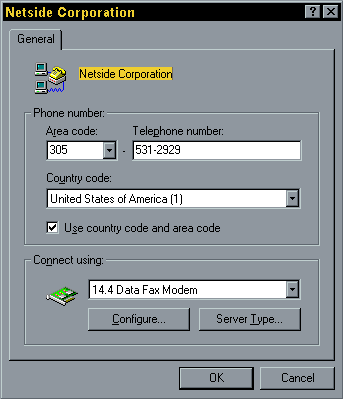
- Click on Server Types. A new window will pop up (Server Types). Fill in the required information:
- For Type of Dial-up Server choose PPP: Windows 95, Windows NT, Internet
- In the Advanced options section, check only Enable software compression, rest stays blank.
- In the Allowed network protocols section, check only TCP/IP, rest stays blank.
- Click on TCP/IP Settings. A new window will pop up (TCP/IP Settings).
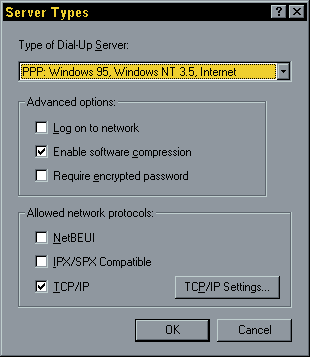
- Configure TCP/IP settings as follows:
- Mark the 1st button: Server assigned IP address, even if you opted for
a static IP address that NetSide can provide at additional cost. You will
either be assigned an IP from the dynamic pool, or your usual static IP.
- Mark the 4th button: Specify name server addresses.
- Fill in only Primary DNS: 205.159.140.2, rest stays at 0.0.0.0
- Check Use IP header compression
- Check Use default gateway on remote network
- Click OK in the TCP/IP Settings window.
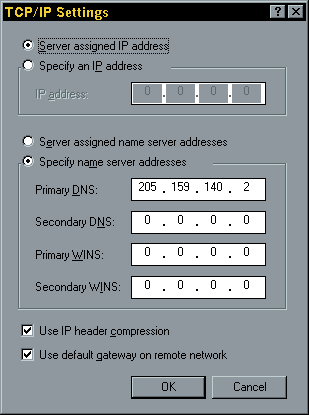
- Click OK in the Server Types window.
- Select the appropriate modem used on your machine.
- Click Configure in the NetSide Corporation window.
- In Connections, verify the modem is dialing out using
8 data bits, No parity, 1 stop bit. Always use only harware flow control.
- Click OK in the NetSide Corporation window.
Starting Automatic PPP login
The Ascend digital equipment you are connecting to is different than analog
modems. It uses Radius and PAP/CHAP authentication. You will automatically be
assigned an IP address from the dynamic pool which you MUST accept,
unless you opted for a unique static IP that was assigned permanently to you.
You can only connect while using PPP encapsulation, meaning through the NetSide
Dial-up networking icon - all other conection types (i.e., dialing in with
Hyperterminal) will be refused. You must have a user profile set up in our
files to connect.
Once configured, a connection to NetSide Corporation's V.90 dial-up pool
can be established by simply clicking on the NetSide Corporation icon
within the Dial-up Networking folder. A new window named Connect to
will pop up.
- In the User name selection type your login code, as assigned by NetSide.
- In the Password selection type your account password.
- Check Save password option.
- Click the Connect bottom.
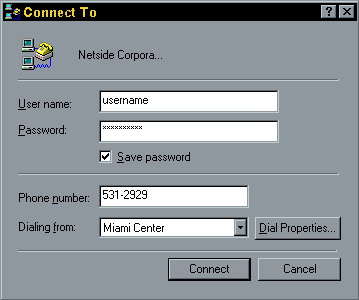
After the modem dials out and a connection with the server is established,
a window will indicate you are connected. That's it!
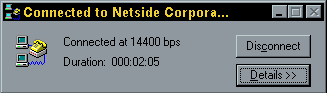
You can now start your desired Internet application.
Other 32-bit Applications
You can download the latest Netscape Navigator software directly from their official site:

[Download Netscape Software]
NetSide offers a selected suite of 32-bit applications for accessing the Internet with Windows 95. These are available for downloading FREE of charge from the
NetSide FTP site. You may
also run some 16-bit Windows applications
where the 32-bit versions are not available.
And don't forget to
contact NetSide Corporation
before attempting to "tweak" the settings for your PPP connection!

Please address all correspondence regarding this page to:
admin@sunny.netside.net
Return to [NetSide Main Page]








 To install Microsoft's Windows 95 software, perform the following steps:
To install Microsoft's Windows 95 software, perform the following steps: